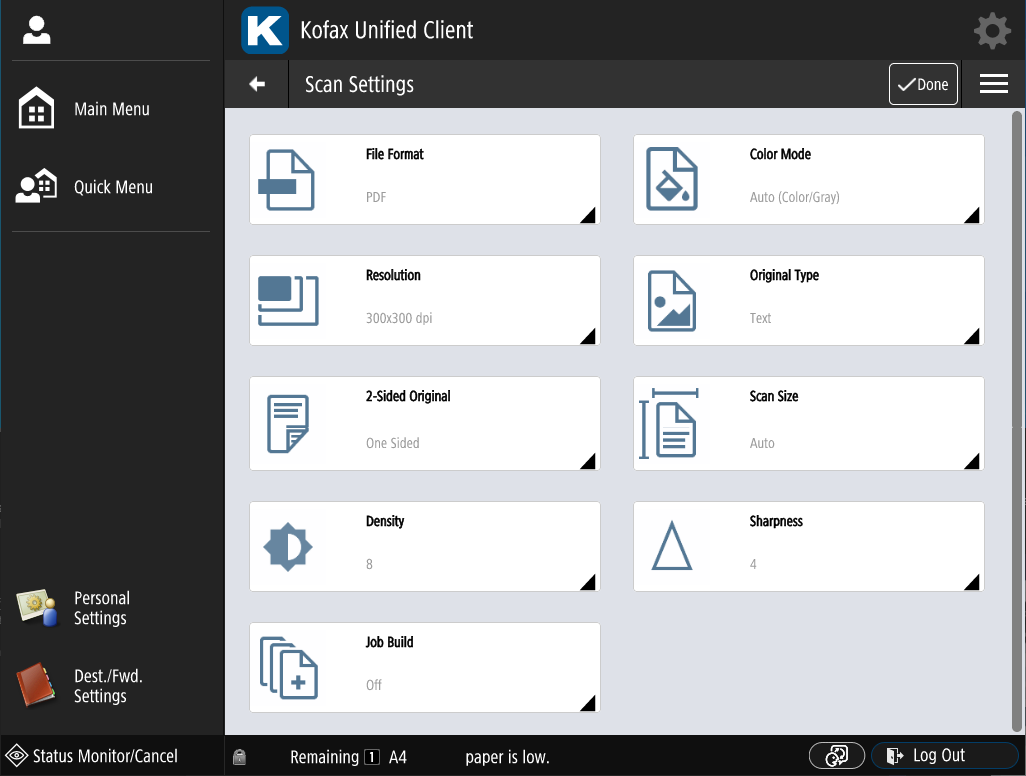Basic scan overview
Once you have AutoStore configured for scan workflows as described in Configure scan to folder, you can start the workflow from the Unified Client Launcher.
As this is a simple scan, there are no fields for entering data about the scan. Only the
Scan and Change scan settings buttons are shown. With a scan workflow
open, you can use the Scan hard key to trigger the scan to start or the soft
Scan button. 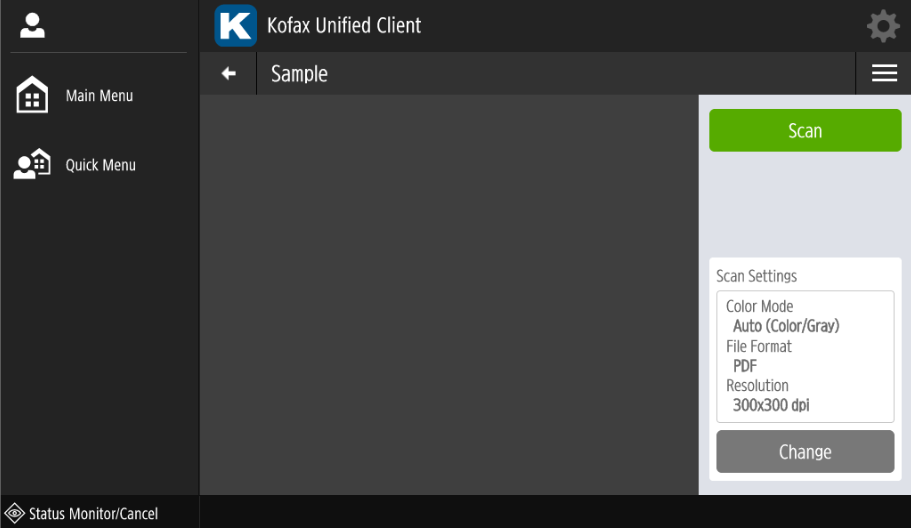
While the device is scanning, you will see a Please wait screen that
updates as pages are scanned. Upon scan completion, you are taken back to the scan
workflow screen where you can start another scan or return back to the Launcher. While
the device is scanning you can stop the scan with the Stop button. Pressing the
Stop button will cancel the scan without option to change this decision.
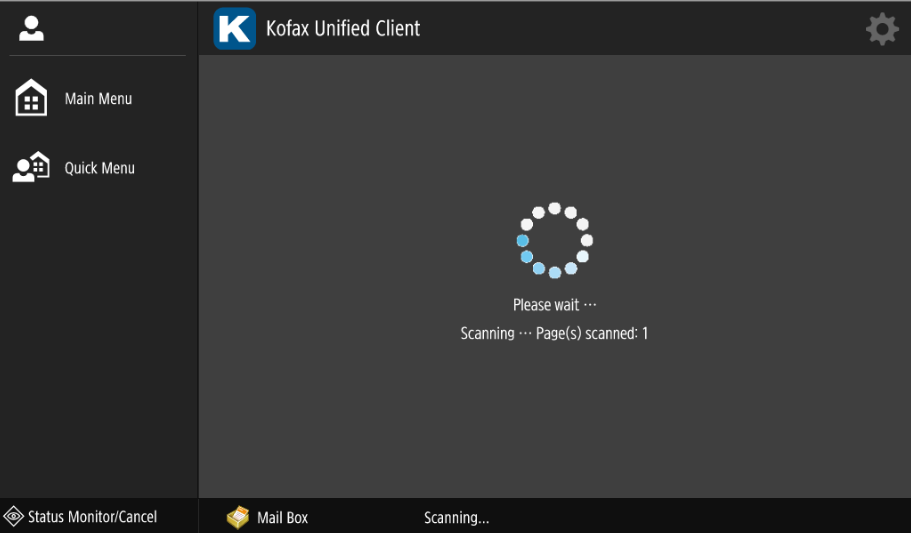
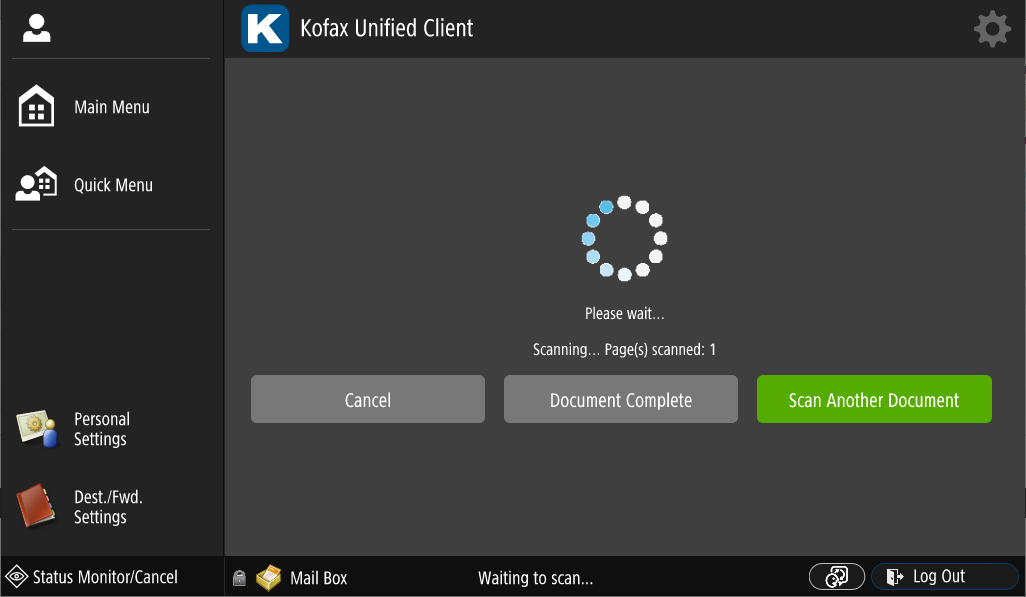
There are several scan settings that can be changed. Once you have the scan settings you want,
press Done. Pressing the back button acts as a cancel and resets scan settings to
the previous settings.