Configure the Kofax Export Connector settings
For jobs created using the Capture Starter Pack process to execute, you must install the Kofax Export Connector for Text 1.0 manually and then configure the connector with the Capture Starter Pack process. Refer to the Kofax Export Connector Help.
You can download the Kofax Export Connector for Text 1.0 from the Kofax TotalAgility ZIP available on a per language basis, such as Kofax TotalAgility7.8.0_EN.zip and Kofax TotalAgility7.8.0_DE.zip from the Kofax Fulfillment Site.
Once the Export Connector is installed, you can access it through the Start menu.
- On the Start menu, click .
- In the Export Connector Configuration screen, click Setup.
-
In the
Export Connectors - Setup screen, on the
Select Category list, select
Capture Starter Pack.
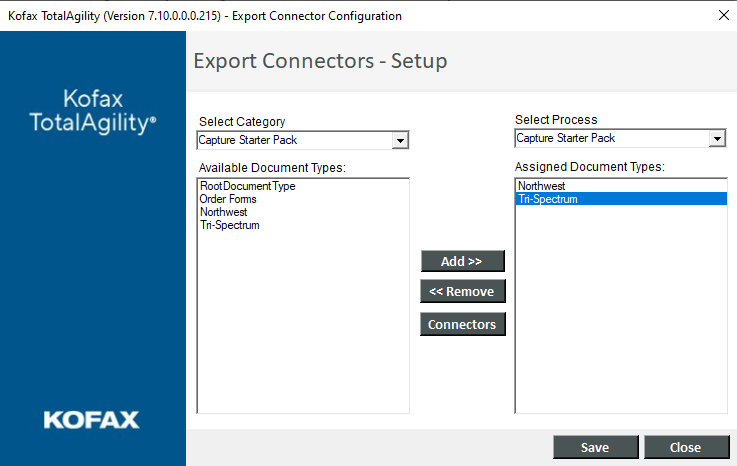
-
On the
Select Process list, select
Capture Starter Pack.
The document types from the selected process appear in the Available Document Types box.
-
From the
Available Document Types, select Tri-Spectrum and Northwest and click
Add.
The selected document types appear in the Assigned Document Types box.
-
From the
Assigned Document Types box, select the document type for which to assign the connector and click
Connectors.
The Export Connectors - <Document type name> window appears.
-
From the
Available Export Connectors box, select the connectors to assign to the document type and click
Add.
The Kofax Export Connector for <Connector Name> Setup window appears with a predefined user interface. This step assigns the selected export connector to the document type and adds the selected connector to the Assigned Export Connectors box.
-
Use
and
to change the sequence of export connectors.
The export connectors are executed in the sequence specified.
- Map the Document Index Fields to document fields of the document and Kofax Capture Values to system fields of the document.
-
Configure other details, as needed.
If you use an Export activity in your process, at runtime, documents are converted into images and exported to a folder in the format specified.
- Click Save.