Customize the components
You can customize the Capture Starter Pack process by changing the classification group, extraction group, and folder types in the Capture Starter Package, as needed.
For information on folder type, extraction group and, classification group, see the Kofax TotalAgility Help.
Change the folder type
A folder is assigned to the process variables and initialized when a new job is created. To use a different folder type, replace the folder variable with a different folder.
- Open the Capture Starter Pack process.
-
On the modeling bar, click
Variables and then click the
Folder variable.
The Edit variable dialog box is displayed.
-
On the
Value list, delete the Capture Starter Pack variable and select another folder variable.
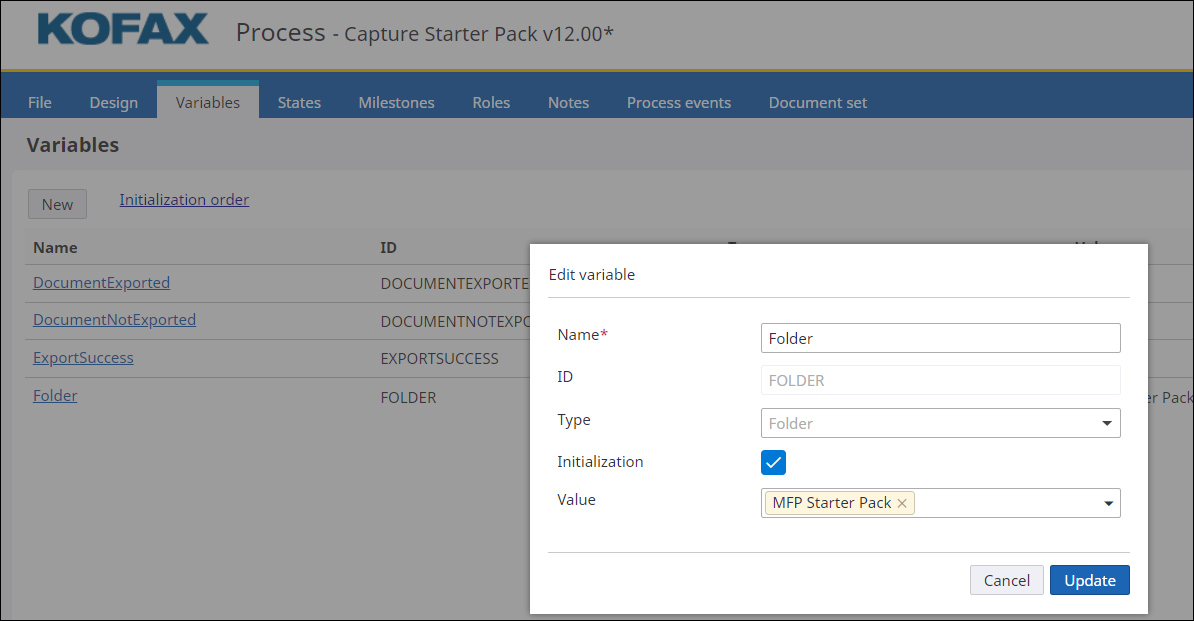
- Click Update
Change the classification group
- Navigate to Workflow and open the Capture Starter Pack process.
-
In the properties panel of the process, click the
Capture tab.
The Capture Starter Pack group appears by default on the Classification group list.
- On the Classification Group list, delete the default Capture Starter Pack and select a different classification group.
- Click Save.
Change the extraction group
An extraction group is linked to a classification group, which in turn is associated with a process. You can change the extraction group associated with the Capture Starter Pack process through the classification group.
-
Navigate to
Capture and click
Classification groups.
The Classification groups page appears.
- On the Category list, click Capture Starter Pack.
-
Click the Capture Starter Pack classification group.
The Edit classification group dialog box is displayed.
- In the Extraction groups box, delete the Capture Starter Pack group that appears by default, and add a different extraction group.
- Click Save.