Configure the OXPd directory for access to the application pool identity:
-
Open IIS Manager.
-
Expand the computer name node and then expand the Application
pools node.
-
Right-click DefaultAppPool and select
Advanced Settings.
The following figure shows sample settings:
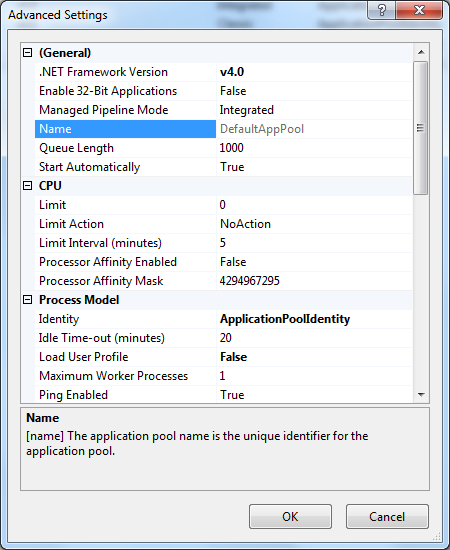
-
Select the <AutoStore Install Directory>\OXPd16Site directory.
-
Right-click the directory and select Properties.
-
Select the Security tab.
-
Click Edit and then click
Add.
-
Click Locations and select your machine.
-
Type IIS AppPool\DefaultAppPool in Enter the
object names to select.
-
Click Check Names and click OK.
-
Click OK to close the Properties
dialog box.