Preview window
The preview window allows you to preview the contents of the user grid and print the preview or export the grid to a document, data, or text file.
 button on the Users tab.
button on the Users tab.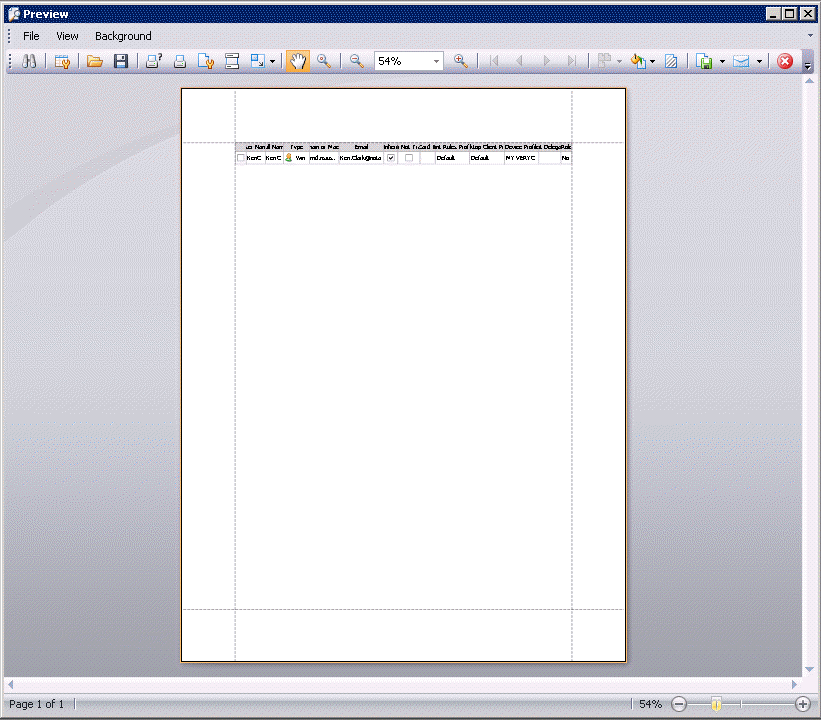
| Tool | Name | Description |
|---|---|---|
 |
Customize | Search for text in the user records. |
 |
Customize | Configure options for viewing user records in the Preview window. |
 |
Open | Opens a previously save preview document file (*.prnx). |
 |
Save | Saves a preview document file (*.prnx) to continue working with the same preview later. |
 |
Prints using the print dialog box to specify print options. | |
 |
Quick print uses Windows default printer settings. | |
 |
||
 |
Header and Footer | Edits header and footer for print or export. |
 |
Scale | Menu to Adjust to % of normal size or Fit to # pages wide. |
 |
Hand Tool | Hand tool to drag elements of the view. |
 |
Magnifier | Click image with this tool to change magnification. |
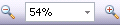 |
Zoom | Click +/- or type or select a percentage to change magnification. |
 |
Navigation button | Click First | Previous | Next | Last buttons to navigate pages. |
 |
Multiple Pages | Click page number on menu to go to a specific page. |
 |
Click menu to select a background color. | |
 |
Click to add or edit a watermark image. | |
 |
Export user records to a document, image, or data file. | |
 |
Export user records to a document, image, or data file and send it using the default email application. | |
 |
||
| Specifies Facing or Continuous view for multiple pages. | ||
| Click to display or hide the toolbar. | ||
| Click to display or hide the status bar. | ||
Opens dialog box to control display features of the Preview window.
|