Using Follow-You Printing
The Follow-You Printing screen displays all the queued documents associated with your login credentials, or release key. By default, the list displays documents in order from longest-queued to most-recently queued.
Each time you release a document from the Job list, Xerox ECSP checks your estimated available account balance.
Based on the release behavior defined under Embedded device in Web System Manager, the Equitrac client releases jobs that are displayed in the Follow-You Printing job list without any further user interaction required. For more information, see Configure embedded devices.
You can select jobs one by one or use the Select All button to select all jobs in the Follow-You Printing job list.
If account limits are enforced, and the total cost of the selected documents exceed the available account balance, an account limit warning message occurs indicating that the estimated account balance would be exceeded and the items will not be printed.
- Billing Code: check the balance of the Billing Code instead of the user.
- Delegator (delegated job): check the balance of the delegator instead of the user.
- Both delegated and own jobs in the set: either
- check the balance of the delegator and the user
- in the case there is not enough balance to print, the warning message contains all related accounts, their available funds and funds required.
- User belonging to a department: check the balance of the user’s department instead of the user (in case the setting is enabled).
After dismissing the warning, you are transferred back to the Follow-You Printing screen
where the same set of documents are selected as prior to your print attempt.
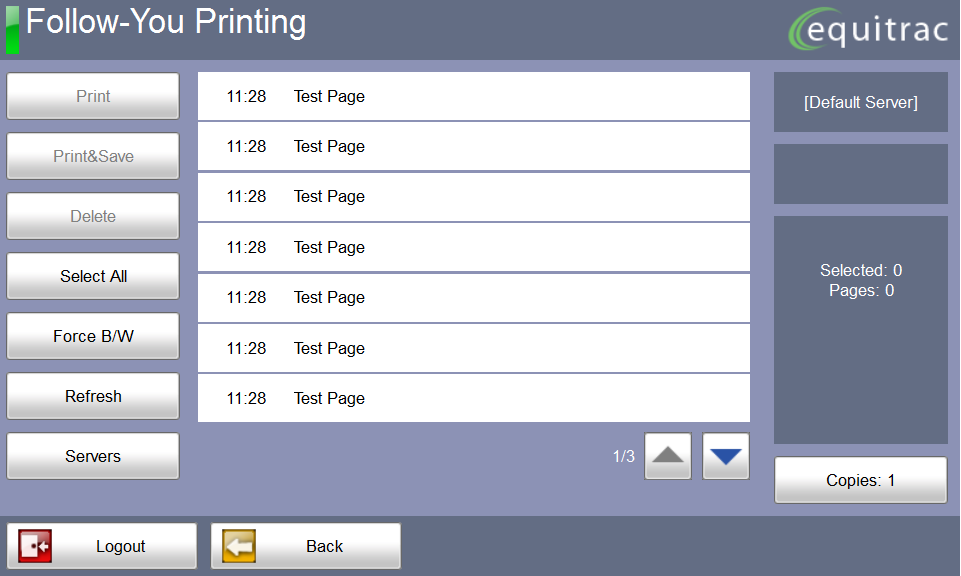
- Touch Print to release all selected documents (selected documents are highlighted).
- Touch Print&Save to release any selected print job and save them in the Equitrac print queue.
- Touch Delete to remove selected documents from the Job List without printing them.
- Touch Select All to select all documents. To deselect a document and not release it for printing, touch the document again to deselect it.
- Select Force B/W to force color jobs to print in black&white. When selected, all specified jobs print in black&white. Touch the button again to turn Force B/W "Off".
- Touch Refresh to update the document list.
- Touch Servers to select a different print server and pull your document from another print queue to this MFP. To use this feature, your print environment must be configured to support multi-server Follow-You printing.
- Touch the Up or Down arrow buttons to quickly move between pages if the list of documents are on more than one page.
- Touch Back to return to the previous screen.
When you select a job to Print, Print&Save, or Delete, the document details are displayed in the Job Details section.