Logging into Unified Client for Ricoh Smart Operation Panel 1.1
To log into Unified Client for Ricoh Smart Operation Panel 1.1, users must login from the SOP's login screen. This means the SOP must be running before logins are permitted. If the MFP displays the Ricoh Smart Operation Panel Home screen, users must first press the Login button on the top menu bar to start the Unified Client for Ricoh Smart Operation Panel 1.1.
After the Unified Client for Ricoh Smart Operation Panel 1.1 starts, a Server Status screen appears.
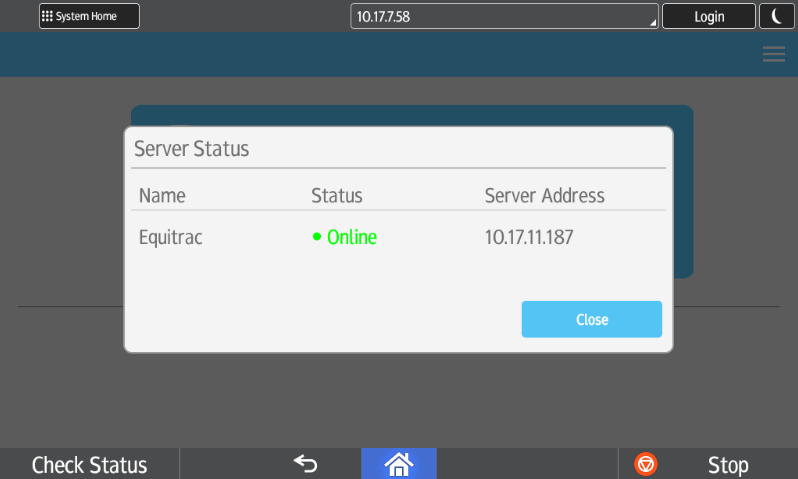
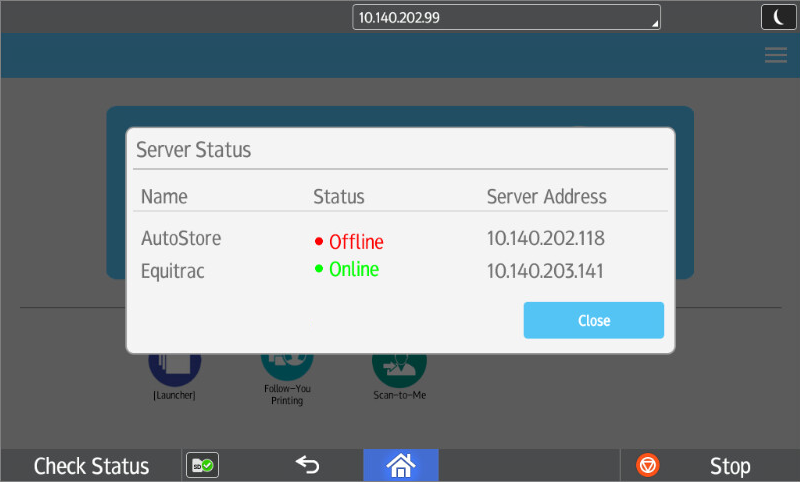
After you close Server Status screen, you can display the Login screen either by tapping anywhere in the main window, or swiping across the screen in either direction:
On this screen, users must provide valid authentication credentials before they can access the device functions available to them.
DRS quick shortcut options cannot be selected as defaults on the Welcome screen by default. Only the first item in the DRS deployed shortcut list will be selected.
The login process follows this general path: