Accelerated Zone Profile Configuration
With Accelerated Zone Profile Configuration, users can create, edit, or select zone profile configurations that match their processing needs while in a workflow step.
The Accelerated Zone Profile Configuration dialog box is available in the Index module as long as the Classification module has been licensed and the current user has permissions to access it. The user must have the permission to "Use Accelerated Zone Profile Configuration in Index Module" in System Permissions.
To open the Accelerated Zone Profile Configuration dialog box, select the document to create a new Zone Profile for and click the Accelerated Zone Profile Configuration button on the toolbar.
If the user enabled the option to set alerts on documents that fail to trigger a Zone Profile, documents that fail to do so have their alerts set as shown below.
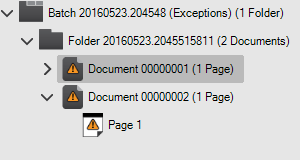
In the Accelerated Zone Profile Configuration dialog box, the user can perform various actions on the current document:
-
Edit: Edit the Zone Definition Profile that is currently assigned to the document.
Clicking Edit prompts the user to load the image for the current document as the template image on the Accelerated Zone Profile Configuration dialog box. Doing so does not overwrite the current template image saved in Configuration unless the user selects to do so when saving the Zone Profile.
The Accelerated Zone Profile Configuration dialog box then opens and the profile currently assigned to the document is loaded. The user can then make any changes needed. The changes that are made are saved to the capture profile both in Configuration and on the current batch, and the indexing of the current document is re-processed using the changes made. If there are other documents in this batch that are using the same Zone Profile, the user is prompted to re-process these documents with the changes made to the Zone Profile.
-
Create New: Create a new Zone Definition Profile and assign it to the document.
Clicking Create New opens the Accelerated Zone Profile Configuration dialog box and a copy of the Zone Definition Profile selected to be pre-loaded is loaded. When saving the new Zone Profile, it is saved to the capture profile both in Configuration and on the current batch. Saving the new profile also validates that it is triggered for the current document. If the triggering set on the new Zone Profile is not triggered for this document, the user is given the option to override the triggering and manually assign it to the document.
The indexing of the current document is re-processed using the new Zone Profile. If there are other documents in this batch that have not triggered a Zone Profile, the user is prompted to assign and process zones for these documents.
-
Select Existing: Select an existing Zone Definition Profile and assign it to the document.
Clicking Select Existing displays the list of all currently defined Zone Definition Profiles, where the user can select one to use for the current document.
This function is useful when a document did not trigger the Zone Definition Profile that it should have, but the user still wants to process the zones for that profile. When the user selects a profile, it is assigned to the document, and the indexing of the document is re-processed using that profile. This function also flags the document to always use that profile in the future so that triggering does not assign a different zone definition profile to the document.