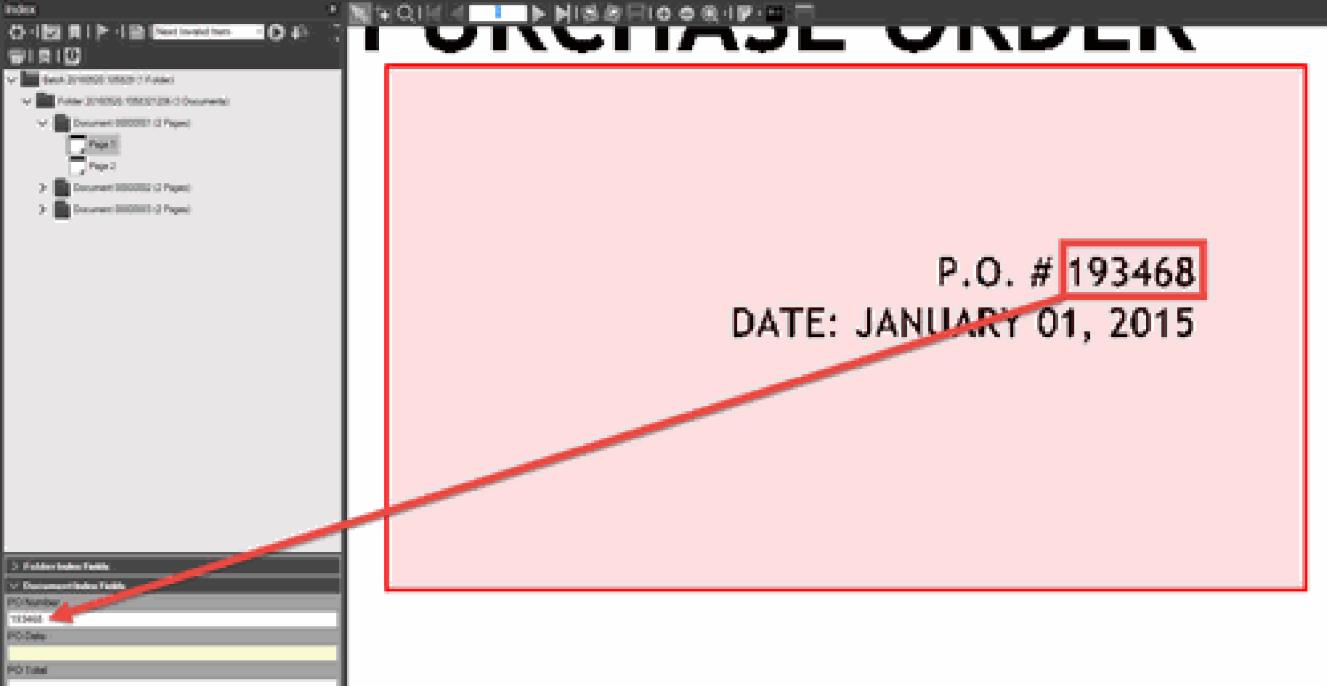Zone
Although OMR or OCR zones may be defined on the folder index fields, they are only processed on the folder separator sheet. Conversely, OMR or OCR may occur on any image within the document.
When you click Define Zones through any selection below, the Zone Configuration dialog box appears.
Selecting Disable page change when using the Zoom to Zone option prevents the viewer from changing the page when this index field becomes active.
The following actions are available to define zones:
-
None: No zone-related functions are performed.
-
Zoom Only (No Recognition): No recognition is performed on the defined zone. However, when the user selects the index field box in the Capture and Index modules (or in the QA module if defined) and the feature Zoom to zone for index fields with zones defined is selected in the Quality Assurance Settings configuration screens, the document automatically zooms into the defined zone. This function can be helpful during manual indexing to make text easier to read. This function can also be described as a Zoom Assisted Key from Image Capability.
Select a Zone name from the list or click Define Zones to define a new zone.
Select Auto create Zones for new Zone Definition Profiles to create zones when a new Zone Definition Profile is triggered. See Auto Zone Creation Configuration.
-
OCR (Optical Character Recognition): The recognition engine attempts to recognize the contents of the selected zone and populate the index field for the current document. This process occurs either during auto indexing or when the field is selected during manual indexing.
If defined for folder index fields, OCR/ICR runs on the folder separator sheet only.
See OCR/ICR processing options for configuration details.
-
ICR: Intelligent Character Recognition (handwriting). The recognition engine attempts to recognize the contents of the selected zone and populate the index field for the current document. This process occurs either during auto indexing or when the field is selected during manual indexing.
If defined for folder index fields, OCR/ICR runs on the folder separator sheet only.
See OCR/ICR processing options for configuration details.
-
OMR (Optical Mark Recognition): Attaching an OMR zone to the index field populates the field with the value of the zone with the highest weight of fill.
For folder fields, the template must be part of the folder separator sheet.
Select Attach Single Zone to use a previously defined, single zone.
If you select Attach Multiple Zones, clicking the ellipsis (…) button in the field opens the Zone OMR Advanced Formatting dialog box, where you can select previously defined zones in the order in which concatenation is desired.
For No marks detected replacement, define a character to populate the field when no mark is detected (default is *). Manual indexing is needed for these type of documents.
For Multiple marks detected replacement, define a character to populate the field when multiple marks are detected (default is *). Manual indexing is needed for these types of documents.
It is critical that the template is BLANK (without marks) as base weights are assigned when selecting save in the define zone screen.
-
MICR: Magnetic Ink Character Recognition (code font detection).
-
On Demand OCR/ICR Only: Also known as rubber band OCR or drag and drop OCR. The recognition engine attempts to recognize the contents of the area drawn by the user during manual indexing and populates the index field.
There is no need to define the zone for this function, because the zone is hand-drawn during manual indexing, as shown in the example below: