Fill gaps less than filter
Use this filter to improve barcode recognition by filling the gaps between bars if the gaps have the width less than a particular value.
This filter regulates the method in which the component tries to improve barcode recognition by filling the gaps between bars if the gaps have the width less than a particular value, which may be a result of scanning defects. For every value from the specified interval (beginning with the smallest), the component fills all the gaps between bars of the width less than this value and tries to recognize the barcode. Then the component fills the gaps of the width less than the next value from the intervals and tries to recognize the barcode, and so on. For example, if the specified interval is from 2 to 5, the component first fills the gaps 1 pixel wide and tries to recognize the barcode, then the gaps 2 pixels wide, then 3 pixels wide and so on. If at some point the component succeeds in recognizing the barcode, it keeps the recognized value as the value of the barcode. The method is applied to all barcodes on a page or zone.
The picture below illustrates several steps of this preprocessing method:
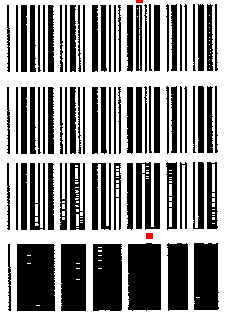
Thus, if the maximal value differs from the minimal value, this allows more variations of barcodes detection. However, this may slow down the recognition as the number of recognition attempts increases.
The maximal allowable value of this option is 31 pixels. If the entered value is more than 31, the component will reduce this value to 31 pixels.
This preprocessing option depends on the barcode Direction setting, which is specified on General tab of the Barcode configuration dialog box. If the direction is not specified (for instance, Autodetect is used), the component first assumes horizontal orientation for image preprocessing (Left to Right or Right to Left), then assumes vertical orientation (Bottom to Top or Top to Bottom). This doubles the number of recognition attempts and therefore slows down the recognition. Therefore, it is recommended to specify the Direction setting when you use this preprocessing option.
