Configure SSL for the Business Connect Client
SSL configuration requires the following:
- When Web Server is deployed behind the corporate firewall:
- The address of the router/proxy server must be used in generating the SSL certificate.
- Port forwarding must be set up on the router/external server to point to the internal Mobile Server port. For example: https://office.yourcompany.com:35016 forwards to https://10.16.35.106:443
- The generated SSL certificate must be issued for the specific URL/address of
the external server/proxy. Examples:
- office.yourcompany.com
- *.yourcompany.com
- The SSL certificate must be issued by a trusted certificate authority.
Examples:
- Computer Associates
- GoDaddy
- Symantec (formerly VeriSign)
To configure SSL for Business Connect, perform the steps below:
-
To configure SSL in Business Connect Server for the Business Connect Client, do
the following
-
In Business Connect Server Configuration Manager,
click the Web Server tab, select the Embedded
Web Server option, and click Configure.
The Embedded Web Server Configuration dialog box shows up.
-
Select the Use SSL checkbox, and provide the
Mobile Server port (default for SSL is 433)
and the Admin Tool port, and click
OK.
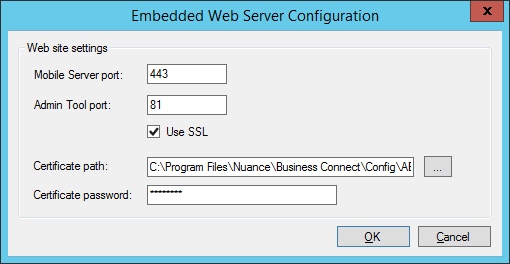 The dialog box closes.
The dialog box closes. - Click Apply to save the settings.
- Click Start to restart the service.
-
In Business Connect Server Configuration Manager,
click the Web Server tab, select the Embedded
Web Server option, and click Configure.
-
To configure SSL for the Business Connect Client use IIS, perform the following
tasks:
- Add site bindings in IIS, as it is described in Add Site Bindings in IIS.
- Configure SSL in Business Connect Server Configuration Manager, as it is described in Create Business Connect website in IIS.
- Specify the Business Connect Server name on the Business Connect Client, as described in Specify the Server Address on the Business Connect Client.
