Configure a database on an SQL server database
To create a database on a separate SQL Server database server, do the following:
-
In Business Connect Server Configuration Manager, click
the Database tab.
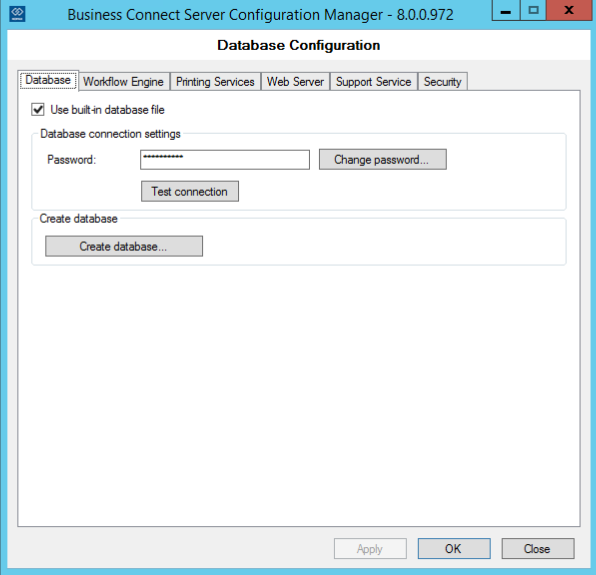
- Clear the Use built-in database file check box.
-
Enter the SQL Server instance in the Server name
box.
A named instance of SQL Server is normally identified by hostname\instancename (for example: CORPSRV\SQLSRV). The default instance of SQL Server is referred to by the hostname for the server.
-
Enter the User name and Password
used to connect to the Business Connect Server database. To use a Windows domain
user name and password, select Use Windows
Authentication.
If a SQL Server user name already exists, Configuration Manager uses that user name. If a user name does not exist, Configuration Manager adds the user to the SQL Server. The user name specified is assigned to the database roles required by the Business Connect server.
- Enter the name of the Database that is associated with the Business Connect Server.
-
For a new database, click Create Database to create the
database.
A confirmation dialog box appears, with a message indicating that any data in the database will be deleted.
-
In the SQL Server Authentication dialog box, specify a
user account that is authorized to create or update the specified database on
the database server, and then click OK.
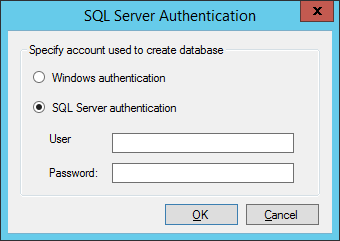
- Click Windows Authentication to create the database using your current domain logon credentials.
- Click SQL Server Authentication to enter an authorized SQL Server username and password.
- Click Test connection to test the connection to the server. If the connection fails, make sure that the database server is running, and that you entered the correct Server name along with valid credentials for the database or for creating the database.
- Once successful, click OK to close the Test connection succeeded message.
-
Click Create Database schema.
A confirmation dialog box appears, with a message indicating that any data in the database will be deleted.
-
Click Yes unless you want to save any existing
data.
If you click No, then the database will not be created. Specify a different database, one which contains no data or contains data that can be deleted.
- Once the database is successfully created, click Apply to save the settings.
