Workflow Engine Configuration
The document capture Workflow Engine used with Business Connect can be AutoStore or eCopy ShareScan.
To configure the appropriate Workflow Engine, do the following:
-
In Business Connect Server Configuration Manager, click
the Workflow Engine tab:
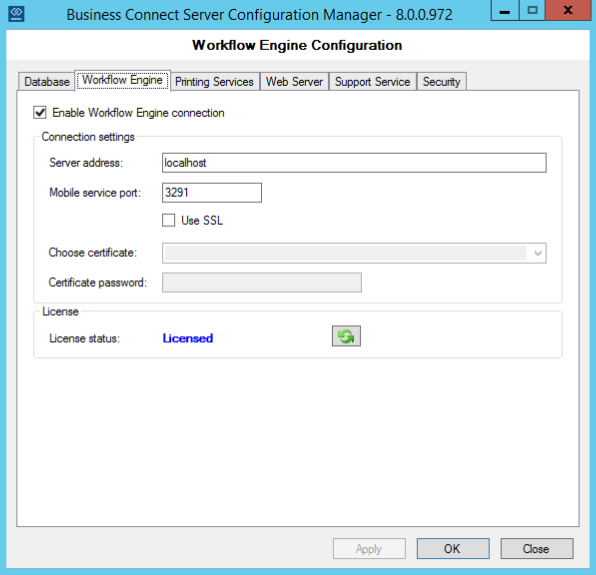
- Select the Enable Workflow Engine connection checkbox to use AutoStore or eCopy ShareScan to provide workflows. This checkbox is selected by default.
- Enter the Server address for the AutoStore or eCopy ShareScan server. You can enter localhost if Business Connect Server is running on the same machine as AutoStore or eCopy ShareScan.
- In the Mobile service port, enter the port used for Business Connect Server communication.
-
Click Apply, and then click the refresh button in the
License section.
The License Status changes to Licensed if Business Connect Server connects successfully to the AutoStore or eCopy ShareScan server.
 For Business Connect Server to communicate with AutoStore or eCopy ShareScan and show the Licensed status, the Web Capture service must be running, and the port number must match the Business Connect service port number in the Web Capture Web Server settings. See Configuring Web Capture for Business Connect Server.SSL communication is supported in eCopy ShareScan 6.1 and above versions. To configure SSL for AutoStore, see Configuring SSL for Business Connect.
For Business Connect Server to communicate with AutoStore or eCopy ShareScan and show the Licensed status, the Web Capture service must be running, and the port number must match the Business Connect service port number in the Web Capture Web Server settings. See Configuring Web Capture for Business Connect Server.SSL communication is supported in eCopy ShareScan 6.1 and above versions. To configure SSL for AutoStore, see Configuring SSL for Business Connect.
